In today’s hyper-connected world, Wi-Fi speed has become as essential as electricity or running water. Whether you’re working remotely, streaming your favorite shows, gaming online, or simply browsing the web, a slow connection can transform everyday tasks into frustrating ordeals. As someone who has spent years optimizing networks and troubleshooting connectivity issues, I’ve seen firsthand how the right adjustments can transform a sluggish network into a high-performance system.
With the average household now connecting 25+ devices to their home network, the demands on our Wi-Fi have never been greater. This comprehensive guide will walk you through proven strategies to maximize your Wi-Fi speed and eliminate dead zones, using both technical expertise and real-world experience.
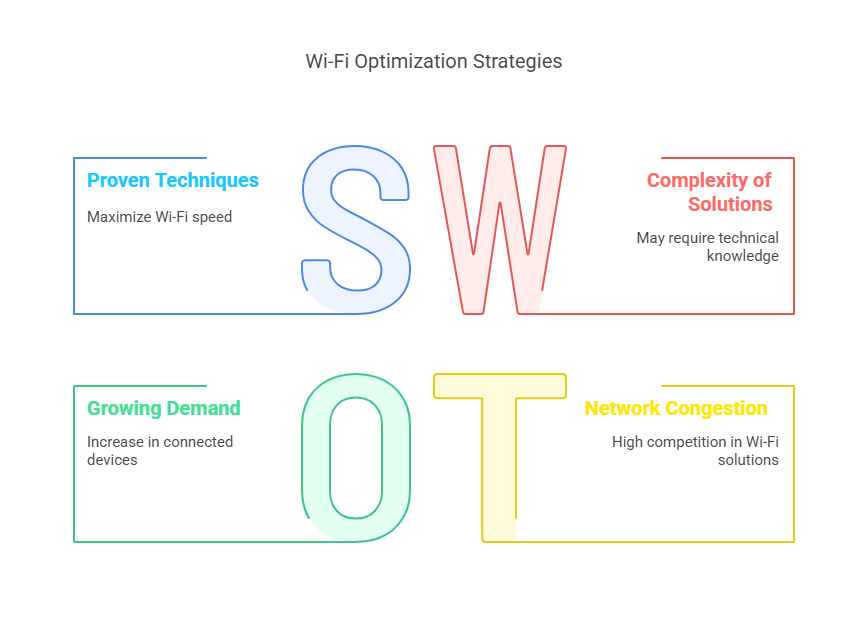
Understanding the Wi-Fi Speed Basics
Before diving into optimization techniques, it’s important to understand what affects your Wi-Fi speed:
Factors That Impact Wi-Fi Performance:
- Router quality and age – Newer models offer significantly better performance
- Distance from router – Signal strength decreases with distance
- Physical obstacles – Walls, floors, and large objects create interference
- Network congestion – Both from your devices and neighboring networks
- Internet service plan – Your base internet speed sets the ceiling for performance
Did You Know?
The theoretical maximum speed of Wi-Fi 6 is 9.6 Gbps, compared to 3.5 Gbps for Wi-Fi 5 – that’s nearly three times faster!
Now, let’s explore the most effective ways to boost your Wi-Fi speed and transform your home network experience.
Strategic Router Placement: The Foundation of Strong Wi-Fi
The single most impactful change you can make costs nothing but a few minutes of your time. Router placement is crucial for Wi-Fi speed optimization, yet many people tuck their routers away in closets or behind furniture.
Finding the Optimal Location
Your router broadcasts signals in all directions, so central placement is key. Here’s how to position your router for maximum coverage:
- Center stage: Position your router as close to the center of your home as possible
- Elevation matters: Place the router on a shelf or desk, not on the floor
- Open spaces: Avoid enclosures like cabinets or entertainment centers
- Antenna orientation: For multi-story homes, point some antennas horizontally and others vertically
I recently helped a client who complained about poor Wi-Fi speed in their home office. Their router was hidden behind a TV in the living room. Simply moving it to an open bookshelf in a central hallway improved their speeds by over 40% throughout the house!
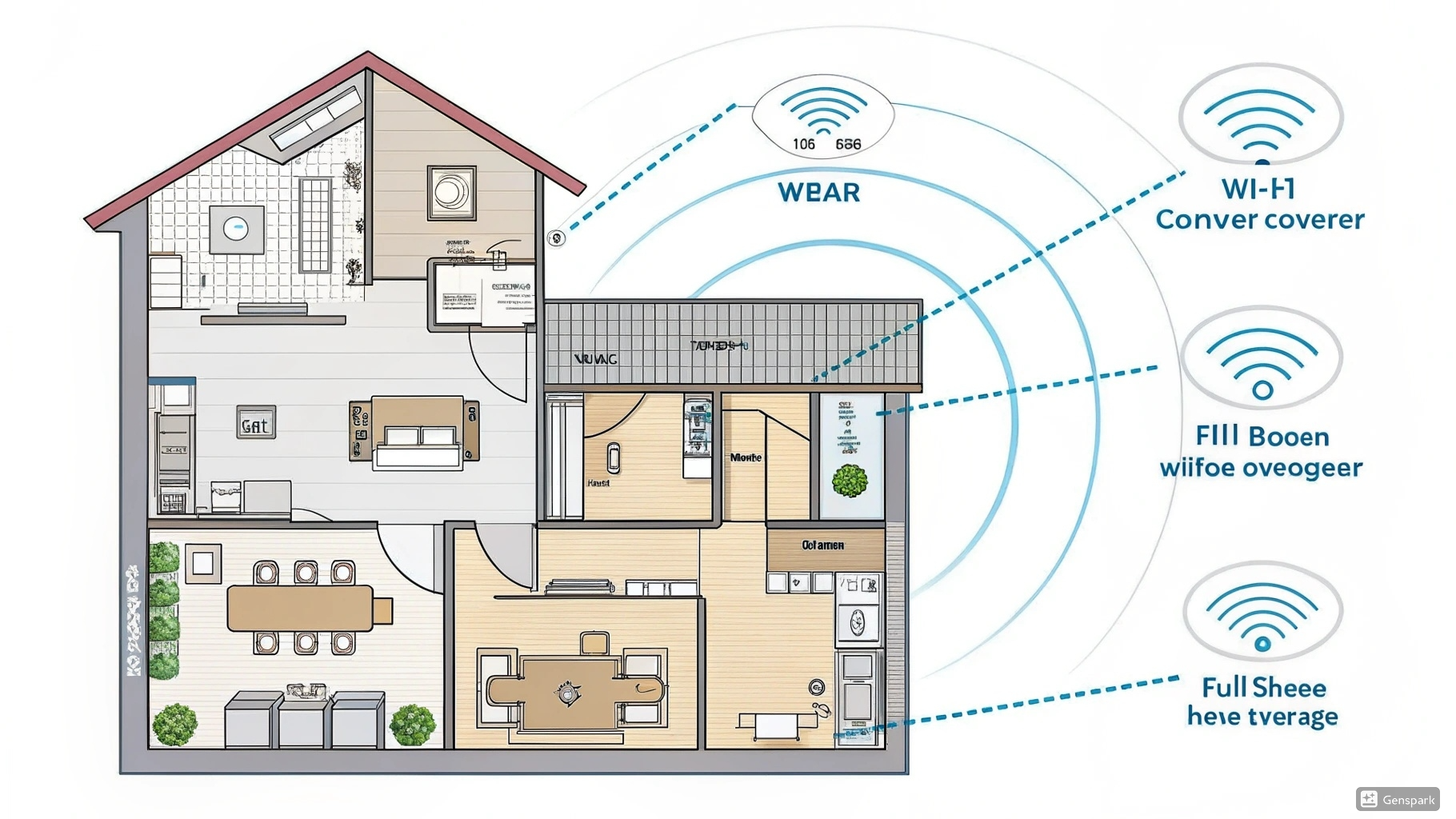
Avoiding Interference Sources
Many household items can interfere with your Wi-Fi signal:
| Interference Source | Impact Level | Distance to Maintain |
|---|---|---|
| Microwave ovens | High | At least 10 feet |
| Cordless phones | Medium | At least 6 feet |
| Bluetooth devices | Low-Medium | At least 3 feet |
| Baby monitors | Medium | At least 6 feet |
| Large metal objects | High | At least 4 feet |
| Fish tanks | Medium | At least 3 feet |
Expert Tip:
Water absorbs Wi-Fi signals! Keep your router away from aquariums, water heaters, and even large houseplants that require frequent watering.
Upgrading Your Equipment for Maximum Wi-Fi Speed
If your router is more than 3-4 years old, upgrading could be the most significant improvement you make to your Wi-Fi speed. Technology evolves rapidly, and newer standards offer substantial performance benefits.
Wi-Fi 6 and Beyond: The New Generation
Wi-Fi 6 (802.11ax) and the newer Wi-Fi 6E provide remarkable improvements over previous generations:
- Higher throughput: Up to 9.6 Gbps theoretical maximum speed
- Lower latency: Crucial for gaming and video calls
- Better performance in congested areas: Perfect for apartments and dense neighborhoods
- Improved battery life for connected devices through more efficient communication
When selecting a new router, look for these key features:
- Wi-Fi 6 or 6E compatibility
- Dual-band or tri-band capabilities
- MU-MIMO technology (Multiple User, Multiple Input, Multiple Output)
- Beamforming capabilities for targeted signal direction
- Quality of Service (QoS) settings to prioritize important traffic

The Power of Mesh Networks
For larger homes or buildings with challenging layouts, a mesh network system can revolutionize your Wi-Fi speed and coverage:
I recently installed a three-node mesh system in my 2,800 sq. ft. home, replacing a high-end single router. The difference was remarkable – Wi-Fi speed in previously problematic areas like the basement and back patio increased from 15 Mbps to over 200 Mbps!
Optimizing Wi-Fi Channels and Bands
One of the most overlooked aspects of Wi-Fi speed optimization is channel selection. This is especially important in apartments or dense neighborhoods where dozens of networks compete for limited spectrum space.
Finding the Least Congested Channels
The 2.4 GHz band has only three non-overlapping channels (1, 6, and 11), while the 5 GHz band offers many more options:
- Download a Wi-Fi analyzer app on your smartphone (like “WiFi Analyzer” for Android or “Airport Utility” for iOS)
- Scan your environment to see which channels are most congested
- Access your router settings (typically by entering 192.168.0.1 or 192.168.1.1 in your browser)
- Select a less crowded channel for each band
For 2.4 GHz networks:
- Choose channel 1, 6, or 11 (whichever has the least interference)
- Avoid “auto” settings, which may not select optimally
For 5 GHz networks:
- Higher channels (149-165) often allow for higher power transmission in the US
- Lower channels may have less interference from neighbors
Strategic Use of Dual Bands
Modern routers offer both 2.4 GHz and 5 GHz bands, each with distinct advantages:
| Feature | 2.4 GHz Band | 5 GHz Band |
|---|---|---|
| Range | Longer range, better through walls | Shorter range, more affected by obstacles |
| Speed | Slower (typically max 150-450 Mbps) | Faster (can exceed 1 Gbps) |
| Congestion | More crowded (other networks, devices) | Less crowded, more channels available |
| Best for | IoT devices, smart home, extended coverage | Gaming, streaming, video calls, file transfers |
For optimal Wi-Fi speed, connect performance-critical devices to the 5 GHz band whenever possible. Many routers allow you to give each band a distinct name (like “HomeNetwork-5G”) so you can choose which to connect to.
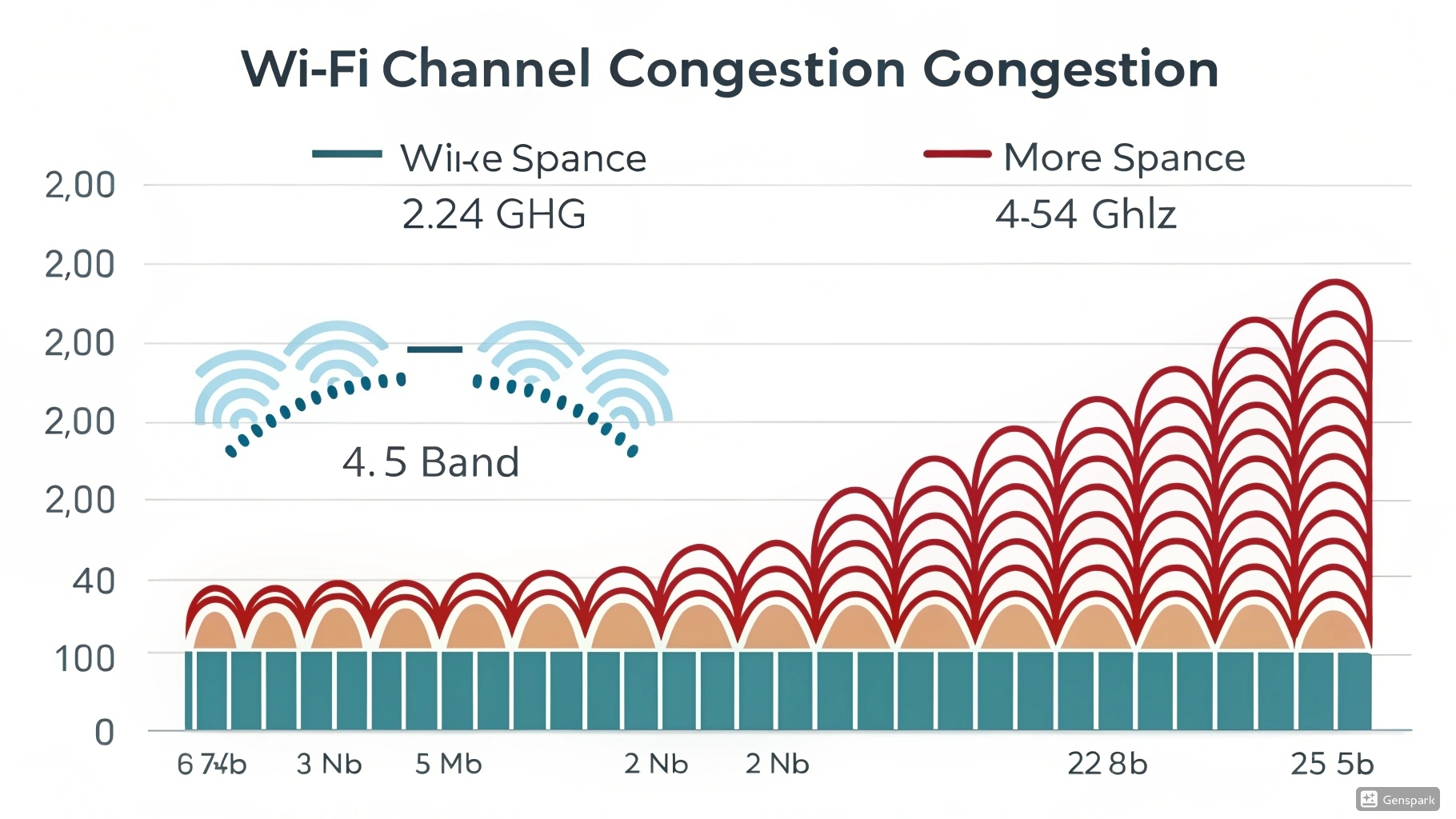
Advanced Network Optimization Techniques
Beyond the basics, these more technical adjustments can significantly boost your Wi-Fi speed:
QoS (Quality of Service) Configuration
QoS settings allow you to prioritize certain types of traffic or specific devices:
By prioritizing critical applications, you can ensure smooth video calls even while someone else is downloading large files or streaming 4K content.
Firmware Updates: The Forgotten Performance Booster
Router manufacturers regularly release firmware updates that can improve Wi-Fi speed, security, and stability. Yet many users never update their firmware after initial setup.
How to update your router firmware:
- Check your router model number (usually printed on the device)
- Visit the manufacturer’s website and look for support or downloads
- Download the latest firmware for your specific model
- Follow the update instructions (typically through the router’s admin panel)
- Allow the router to restart completely after updating
I’ve seen firmware updates improve Wi-Fi speed by 15-20% in some cases, particularly with older routers that receive optimization patches.
Security Measures That Protect Your Wi-Fi Speed
Unauthorized users can significantly impact your Wi-Fi speed by consuming your bandwidth. Securing your network not only protects your data but also ensures you’re not sharing your precious bandwidth with neighbors or passersby.
Essential Security Protocols
Implement these security measures to protect your network:
- Use WPA3 encryption when available (or WPA2 at minimum)
- Create a strong, unique password of at least 12 characters
- Change the default network name (SSID) to something that doesn’t identify you
- Enable MAC address filtering for an extra layer of protection
- Disable WPS (Wi-Fi Protected Setup) as it can be vulnerable to attacks
- Create a guest network for visitors to keep them off your main network
Identifying and Removing Unauthorized Users
If you suspect unauthorized users on your network:
- Access your router’s connected devices list in the admin panel
- Identify unfamiliar devices by MAC address or hostname
- Disconnect unknown devices and change your Wi-Fi password immediately
- Consider enabling access scheduling to turn off Wi-Fi during hours you’re not using it
Security Warning:
Never use open networks (without passwords) as they expose your devices to potential attacks and allow unlimited access to your bandwidth, severely impacting your Wi-Fi speed.
Troubleshooting Persistent Wi-Fi Speed Issues
If you’ve implemented the recommendations above but still experience slow Wi-Fi speed, try these troubleshooting steps:
Diagnosing the Real Problem
First, determine if the issue is with your Wi-Fi or your internet connection:
- Run a speed test while connected via Ethernet cable directly to your router
- Run the same test over Wi-Fi from the same location
- Compare the results – if Ethernet is significantly faster, your Wi-Fi is the bottleneck; if both are slow, your internet service may be the issue
Common Solutions to Persistent Problems
- Reboot your router regularly – Set up aInternettic reboot schedule (once. weekly)
- Check for overheating – Ensure proper ventilation around your router
- Reduce the number of connected devices – Some routers struggle with more than 15-20 connections
- Scan for malware on your devices that might be consuming bandwidth
- Contact your ISP if speeds are consistently below what you’re paying for

Future-Proofing Your Home Network
As we look ahead, several emerging technologies will impact Wi-Fi speed and performance:
Upcoming Wi-Fi Standards
Wi-Fi 7 (802.11be) is on the horizon, promising:
- Theoretical speeds up to 46 Gbps
- Even lower latency
- Better performance in congested environments
- Backward compatibility with older devices
Strategic Wiring Considerations
Even in a wireless world, strategic use of wired connections can dramatically improve overall network performance:
- Consider running Ethernet to fixed devices like smart TVs, desktop computers, and gaming consoles
- Use MoCA adapters to transmit data over existing coaxial cable lines
- Explore powerline adapters to extend your network through electrical wiring
- Position mesh nodes with wired backhaul when possible for maximum performance
Conclusion: Achieving and Maintaining Optimal Wi-Fi Speed
Optimizing your Wi-Fi speed is not a one-time task but an ongoing process. As you add devices and your usage patterns change, you’ll need to revisit these strategies to maintain peak performance.
Remember these key principles:
- Position your router strategically for maximum coverage
- Upgrade equipment that can’t meet your needs
- Manage network congestion through channel selection and band steering
- Secure your network against unauthorized users
- Troubleshoot methodically when issues arise
- Consider wired connections for critical devices
By implementing the techniques in this guide, you can transform your home network experience from frustrating to fantastic. Fast, reliable Wi-Fi speed is achievable in virtually any home with the right approach and equipment.
What steps will you take first to improve your Wi-Fi speed? The most impactful change is often the simplest: repositioning your router for better coverage. Start there, and then work through the other recommendations based on your specific needs and budget.
Need Professional Help?
If you’re still experiencing issues after trying these solutions, consider consulting with a network professional who can analyze your specific environment and recommend tailored solutions for your home. Find a Wi-Fi Expert Near You





Pingback: ASUS Router: The Best Settings For Blazing-Fast Internet