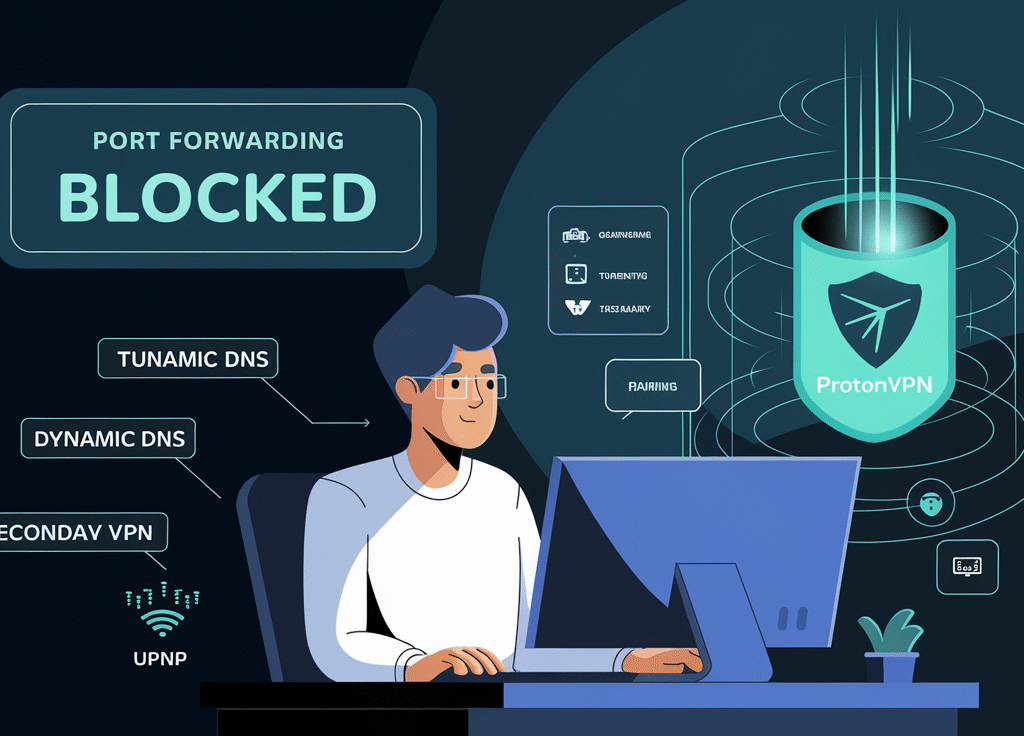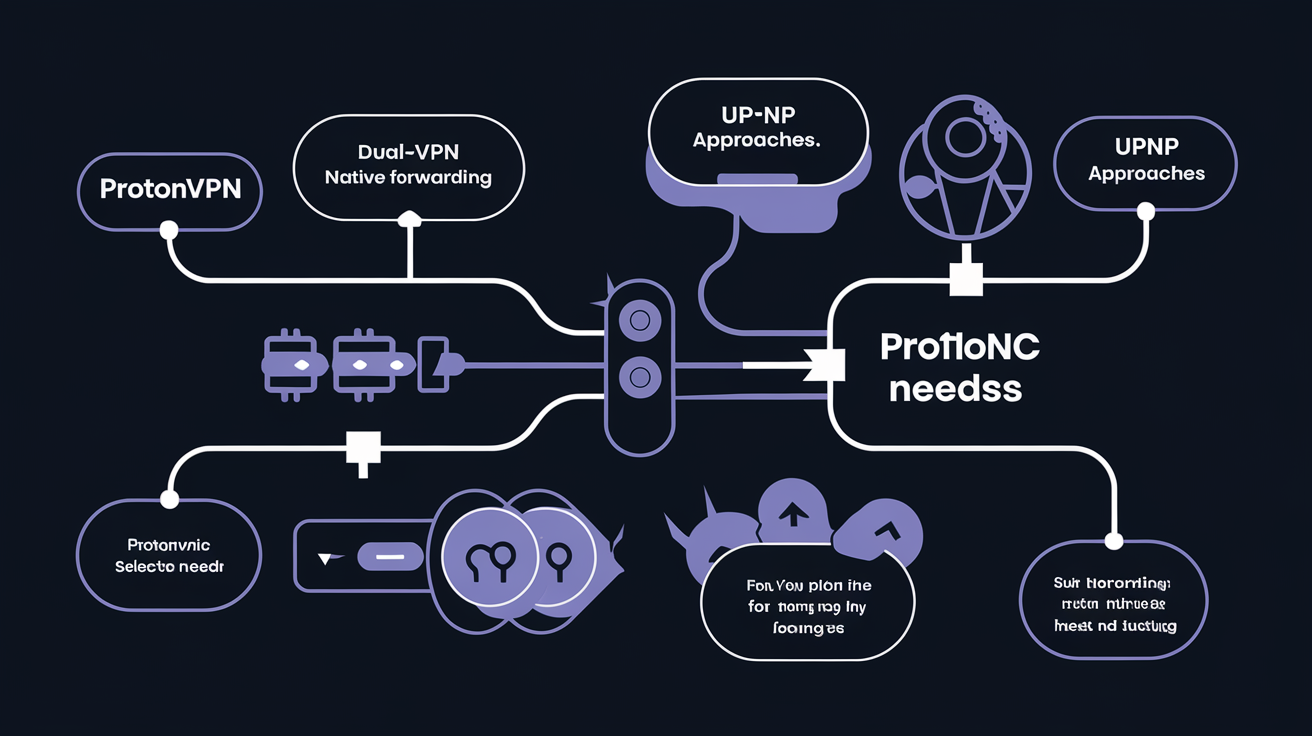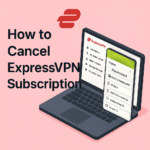Understanding ProtonVPN’s Approach to Port Forwarding
Port forwarding is a powerful networking technique that can significantly enhance your online experience for specific activities. If you’re using ProtonVPN for privacy and security while wanting to leverage port forwarding capabilities, you’ve come to the right place. Unlike the misconception in some older articles, ProtonVPN does offer port forwarding for users with paid plans, but with its unique implementation that prioritizes security.
What You’ll Learn in This Guide
- What port forwarding is and why it matters
- How ProtonVPN implements port forwarding
- Step-by-step setup instructions for different devices
- Security considerations and potential risks
- Alternative solutions when standard port forwarding isn’t available
- Practical applications and use cases
What is Port Forwarding and Why You Might Need It
Port forwarding is a networking technique that redirects communication requests from one address and port combination to another. In simpler terms, it creates a direct pathway for external connections to reach applications running on your device.
Key Benefits of Port Forwarding
Port forwarding offers several advantages for specific online activities: * **Faster downloads and uploads** when using P2P applications * **Lower latency for online gaming** connections * **Remote access** to your home network and devices * **Hosting servers** that others can connect to * **Improved communication** between networked devices
For activities like torrenting, gaming, or running a small web server, port forwarding can make a tremendous difference in performance and accessibility.
How Port Forwarding Works
When you’re connected to the internet through a router or VPN, you’re typically protected by a NAT (Network Address Translation) firewall that blocks unsolicited incoming connections. Port forwarding creates controlled exceptions to this protection, allowing specific external traffic to reach your device.
| Component | Role in Port Forwarding |
|---|---|
| Router/Firewall | Redirects specific incoming traffic from external sources to internal devices |
| Port Number | Identifies which application or service should receive the forwarded traffic |
| VPN Server | Can enable port forwarding while maintaining encrypted connections |
| Client Device | Runs applications that benefit from direct external connections |
ProtonVPN’s Port Forwarding Implementation
ProtonVPN approaches port forwarding with a security-first mindset, offering the feature while implementing safeguards against common vulnerabilities.
Availability and Requirements
- Available on paid plans only (Plus, Professional, or Visionary)
- Officially supported on Windows and Linux apps
- Can be manually configured on macOS and other platforms
- Only works on P2P-enabled servers (marked with a double-arrow icon)
How ProtonVPN’s Port Forwarding Differs
ProtonVPN’s implementation is secure against the “Port Fail” vulnerability that affects some VPN providers. This vulnerability could potentially expose a user’s real IP address, but ProtonVPN has specifically designed their system to prevent this risk.
Important: When using port forwarding with ProtonVPN, you’ll receive a random port number that may change each time you reconnect. This adds security but requires reconfiguring applications for each new session.
Setting Up Port Forwarding with ProtonVPN
Setting up port forwarding with ProtonVPN is straightforward but varies slightly depending on your device and operating system.
On Windows
- Connect to a P2P-enabled server (look for the double-arrow icon)
- Select the Port forwarding shortcut on the Home screen
- Toggle the Port forwarding switch to ON
- Hover over the Port forwarding icon to see your assigned port number
- Configure your applications to use this specific port
On Linux
- Connect to a P2P server (marked with double-arrow icon)
- Open the app and go to Settings → Features
- Toggle the Port forwarding switch to ON
- Find your assigned port number in the information panel at the top of the main window
- The port is also written to
/run/user/$UID/Proton/VPN/forwarded_portfor automation
Manual Configuration (for macOS and other platforms)
- Sign in to your Proton VPN Account
- Go to Account → Downloads → OpenVPN configuration files
- Select a VPN server that supports P2P (look for the double-arrow icon)
- Download the appropriate configuration file
- Follow ProtonVPN’s detailed manual setup instructions
Configuring Applications for Port Forwarding
Once you’ve enabled port forwarding in ProtonVPN, you’ll need to configure your applications to use the assigned port. Here’s how to set up some popular applications:
For BitTorrent Clients
qBittorrent
- Enable port forwarding in ProtonVPN
- Launch qBittorrent
- Go to Tools → Options → Connection
- Disable Use UPnP / NAT-PMP port forwarding from my router
- Enter your assigned port number in the Port used for incoming connections field
- Click OK to save
Vuze
- Enable port forwarding in ProtonVPN
- Launch Vuze
- Go to Tools → Options → Plugins → UPnP and disable Enable UPnP
- Navigate to Connection and enter your assigned port number
- Click Save to apply changes
uTorrent
- Enable port forwarding in ProtonVPN
- Launch uTorrent
- Go to Options → Preferences → Connection
- Uncheck both Enable UPnP port mapping and Enable NAT-PMP port mapping
- Enter your assigned port number in the Port used for incoming connections field
- Click Apply to save changes
For Gaming and Other Applications
The process is similar for gaming and other applications that benefit from port forwarding:
- Enable port forwarding in ProtonVPN
- Locate the network or connection settings in your game or application
- Find the option to specify a custom port
- Enter the port number provided by ProtonVPN
- Save your settings and restart the application if necessary
Security Considerations When Using Port Forwarding
While port forwarding offers performance benefits, it’s important to understand the potential security implications.
Understanding the Risks
Potential Security Risks:
- Creates potential entry points for unauthorized access
- Increases exposure to scanning and probing from the internet
- May expose vulnerable applications to exploitation
- Could lead to data breaches if not properly secured
How ProtonVPN Mitigates These Risks
ProtonVPN implements several security measures to protect users while enabling port forwarding:
- Random port assignment rather than user-selected ports
- Port rotation when reconnecting to prevent persistent targeting
- Protection against Port Fail vulnerability through intelligent traffic routing
- Limited to P2P servers to maintain separation from general-purpose servers
Best Practices for Secure Port Forwarding
Follow these guidelines to maintain security while using port forwarding:
- Use a firewall on your device to further filter incoming connections
- Keep all software updated to patch security vulnerabilities
- Only forward ports when necessary and disable when not in use
- Use strong passwords for any services accessible through forwarded ports
- Monitor connection logs for suspicious activity
Alternative Solutions When Standard Port Forwarding Isn’t Available
If you’re unable to use ProtonVPN’s port forwarding feature or need additional capabilities, consider these alternatives:
1. Using Dynamic DNS with a Static IP
Dynamic DNS (DDNS) provides a fixed hostname that maps to your changing IP address, enabling external access without traditional port forwarding.
Steps to implement:
- Connect to a ProtonVPN server with a static IP
- Register with a Dynamic DNS service (like No-IP or DuckDNS)
- Configure your router to update the DDNS service with your current IP
- Use the hostname instead of direct IP access
2. Combining ProtonVPN with a Secondary VPN
You can use a dual-VPN approach for maximum flexibility:
How it works:
- Use ProtonVPN for general browsing and privacy
- Use a secondary VPN with robust port forwarding for specific activities
- Configure applications to route through the appropriate VPN connection
Recommended secondary VPNs with port forwarding:
- Private Internet Access (PIA)
- AirVPN
- PrivateVPN
3. UPnP (Universal Plug and Play)
UPnP automatically configures port forwarding on compatible routers, though it comes with security tradeoffs.
Implementation:
- Enable UPnP in your router settings
- Configure applications to request ports via UPnP
- Maintain ProtonVPN connection for encrypted traffic
Caution: UPnP can introduce security vulnerabilities if not properly managed. Only use on trusted networks and with trusted applications.
Practical Applications and Use Cases
Let’s explore some real-world scenarios where port forwarding with ProtonVPN provides tangible benefits.
For P2P File Sharing
Port forwarding can dramatically improve torrent performance by:
- Achieving “connectable” status in your BitTorrent client
- Increasing the number of peers you can connect to
- Boosting download and upload speeds
- Improving your sharing ratio on private trackers
For Online Gaming
Gamers can benefit from port forwarding through:
- Reduced latency and ping times
- Ability to host multiplayer game servers
- Improved NAT type for better connectivity
- More stable connections to gaming services
For Remote Access and Self-Hosting
Port forwarding enables:
- Secure access to home networks while traveling
- Hosting personal web servers or cloud services
- Running media servers accessible from anywhere
- Creating VPN endpoints for friends and family
Troubleshooting Port Forwarding Issues
If you’re experiencing problems with port forwarding on ProtonVPN, here are some common issues and solutions:
| Issue | Possible Solution |
|---|---|
| Port forwarding not working | • Verify you’re connected to a P2P server • Check that you have a paid ProtonVPN plan • Disable conflicting UPnP/NAT-PMP in applications |
| Application can’t use the port | • Ensure no other application is using the same port • Check your firewall settings aren’t blocking the port • Verify you’ve entered the correct port number |
| Port number changes frequently | • This is expected behavior – update applications after reconnecting • Consider automation scripts to update configurations • Use the port file location on Linux for automated updates |
| Slow performance despite port forwarding | • Try different P2P servers with lower load • Check for bandwidth throttling by your ISP • Test with different VPN protocols |
Is Port Forwarding with ProtonVPN Right for You?
To determine if ProtonVPN’s port forwarding solution meets your needs, consider these factors:
You’ll Benefit From ProtonVPN Port Forwarding If:
- You primarily use Windows or Linux as your operating system
- You have a paid ProtonVPN subscription
- You’re comfortable reconfiguring applications when port numbers change
- You prioritize security along with performance
- You mainly need port forwarding for torrenting or gaming
Consider Alternatives If:
- You require static, unchanging ports for your applications
- You need port forwarding on macOS without manual configuration
- You’re running servers that require consistent public access
- You need forwarding for more than one port simultaneously
Conclusion: Balancing Performance and Security
Port forwarding with ProtonVPN offers a carefully balanced approach that delivers performance benefits while maintaining strong security practices. The implementation may differ from traditional port forwarding, but it reflects ProtonVPN’s commitment to protecting users from potential vulnerabilities.
For users who need enhanced P2P performance, gaming connectivity, or selective remote access capabilities, ProtonVPN’s port forwarding feature provides a valuable solution that doesn’t compromise on the privacy and security that makes VPNs essential in today’s digital landscape.
By understanding how to properly configure and use port forwarding with ProtonVPN, you can enjoy the best of both worlds: the performance benefits of direct connections alongside the robust protection of a privacy-focused VPN service.
Ready to optimize your connection?
Get started with ProtonVPN’s port forwarding feature today and experience faster downloads, better gaming, and enhanced connectivity while maintaining your privacy.Try ProtonVPN Now
FAQs: Port Forwarding with ProtonVPN
Does ProtonVPN support port forwarding?
Yes, ProtonVPN does support port forwarding, but only on paid plans (Plus, Professional, or Visionary) and only on designated P2P servers.
Which operating systems support ProtonVPN’s port forwarding?
Port forwarding is officially supported in the Windows and Linux apps, with manual configuration possible for macOS and other platforms.
Is port forwarding with ProtonVPN secure?
Yes, ProtonVPN has implemented port forwarding in a way that protects against common vulnerabilities like the Port Fail exploit, maintaining security while offering the performance benefits.
Will my port number stay the same between sessions?
No, your assigned port will typically change when you disconnect and reconnect to ProtonVPN, requiring you to update your application configurations.
Can I choose my own port number with ProtonVPN?
No, ProtonVPN assigns random port numbers as a security measure rather than allowing users to select specific ports.
Do I need port forwarding for streaming services?
No, port forwarding is not typically needed for streaming services like Netflix or Hulu, as these use standard outbound connections.
Can I use port forwarding on ProtonVPN’s free plan?
No, port forwarding is only available on paid ProtonVPN plans.
How many ports can I forward simultaneously with ProtonVPN?
ProtonVPN assigns a single port for forwarding per connection. If you need multiple ports, you may need to consider alternative solutions.