Introduction
Have you ever turned on your computer and suddenly noticed CyberGhost VPN sitting there, installed and ready to go? I remember the first time this happened to me. My initial thought? Someone had hacked into my system. Panic set in. I started checking my accounts, scanning for viruses, and wondering how CyberGhost VPN got installed on my computer. But after digging deeper, I realized the reason was much simpler than I expected.
If you don’t remember installing it, you’re not alone. Many people experience the same confusion. This can happen due to software that comes pre-installed with a device, bundled installations that sneak in alongside other programs, or even an accidental click during a setup process. Sometimes, a well-meaning friend or IT technician installs it for security purposes without mentioning it. The good news is that this mystery—how did CyberGhost VPN get installed on my computer?—can be solved. Let’s break down how CyberGhost VPN might have ended up on your computer and what you can do about it.
What is CyberGhost VPN?
Before diving into how CyberGhost might have landed on your computer, let’s establish what this software is and what it does.

The Legitimate Service Behind the Name
CyberGhost VPN is a premium virtual private network service that has been in operation since 2011. Based in Romania (a privacy-friendly jurisdiction), it offers users secure, encrypted connections to the internet while masking their IP addresses and locations. With over 11,000 servers across more than 100 countries, it ranks among the larger VPN providers in the market, PCMag.
Core Features and Functionality
The service provides several key features that have made it popular among privacy-conscious users:
- Strong Encryption: CyberGhost employs 256-bit AES encryption, the highest encryption standard currently available, to secure your data transmissions. Security.org.
- No-Logs Policy: The company maintains a strict no-logs policy, which means it doesn’t record your browsing activities, IP addresses, or connection timestamps. This policy has been verified through an independent third-party audit conducted by Deloitte and PCMag.
- Kill Switch Protection: An automatic kill switch cuts your internet connection if the VPN drops unexpectedly, preventing your real IP address from being exposed. Security.org.
- Multi-Platform Support: CyberGhost offers applications for numerous platforms, including Windows, macOS, iOS, Android, Linux, Smart TVs, gaming consoles, and browser extensions for Chrome and Firefox CyberGhost VPN.
- Specialized Servers: The service provides optimized servers for streaming, gaming, and torrenting activities, helping users access geo-restricted content, ZDNET.
Understanding these legitimate features helps provide context for why someone might want this service, but doesn’t yet explain how it appeared on your system without your knowledge.
How Did CyberGhost VPN Get Installed on My Computer?
If you’ve discovered CyberGhost VPN on your computer without explicitly remembering installing it, there are several legitimate explanations to consider before assuming the worst. Let’s explore the most common scenarios:
1. Bundled Software Installations
One of the most common ways CyberGhost VPN might appear on your system is through software bundling, where it’s included as part of another application’s installation process.
Free Software Partnerships: CyberGhost, like many VPN providers, sometimes partners with free software applications. During the installation of these partner applications, you might have inadvertently agreed to install CyberGhost as an “additional offer” or “recommended software” from Comparitech.
Fast-Clicking Through Installers: Many users quickly click “Next” repeatedly during software installation without carefully reading each step. This habit can lead to accidentally installing bundled applications, including VPNs Reddit.
2. Browser Extension Auto-Installation
CyberGhost offers browser extensions for popular browsers like Chrome and Firefox. These can sometimes appear in your browser through various means:
Chrome Web Store Recommendations: If you’ve previously installed security or privacy-related browser extensions, Chrome might have suggested CyberGhost’s extension as a recommendation Chrome Web Store.
Pre-installed with Browser Updates: Some browsers have been known to include VPN extensions as part of their updates. While not specific to CyberGhost, this has happened with browsers like Brave, which automatically installed its own VPN services, TechRadar.
3. Part of Security Suite Packages
CyberGhost offers its Security Suite, which bundles several security products together:
Antivirus + VPN Bundles: If you installed CyberGhost Security Suite, which includes antivirus protection, privacy guards, and the VPN component, you might have forgotten that the VPN was part of the package CyberGhost VPN.
Promotional Offers: Some legitimate antivirus programs offer CyberGhost VPN as part of promotional deals or trials, which can result in the VPN being installed alongside other security software. AllAboutCookies.org.
4. Previous Installation You Forgot
While it might seem unlikely, many users simply forget they’ve installed software:
Free Trial Installation: CyberGhost offers free trials (24-hour for Windows/Mac, 3-day for Android, 7-day for iOS). You might have installed it to test the service and forgotten about it, CyberGhost VPN.
Installation by Another User: If you share your computer with family members, colleagues, or friends, someone else might have installed CyberGhost VPN while using your device.
5. Pre-installed on New Devices
In some cases, CyberGhost might come pre-installed on new computers or devices:
OEM Partnerships: Some computer manufacturers have partnerships with software companies to pre-install their applications. While less common with VPNs than with antivirus software, it does happen occasionally.
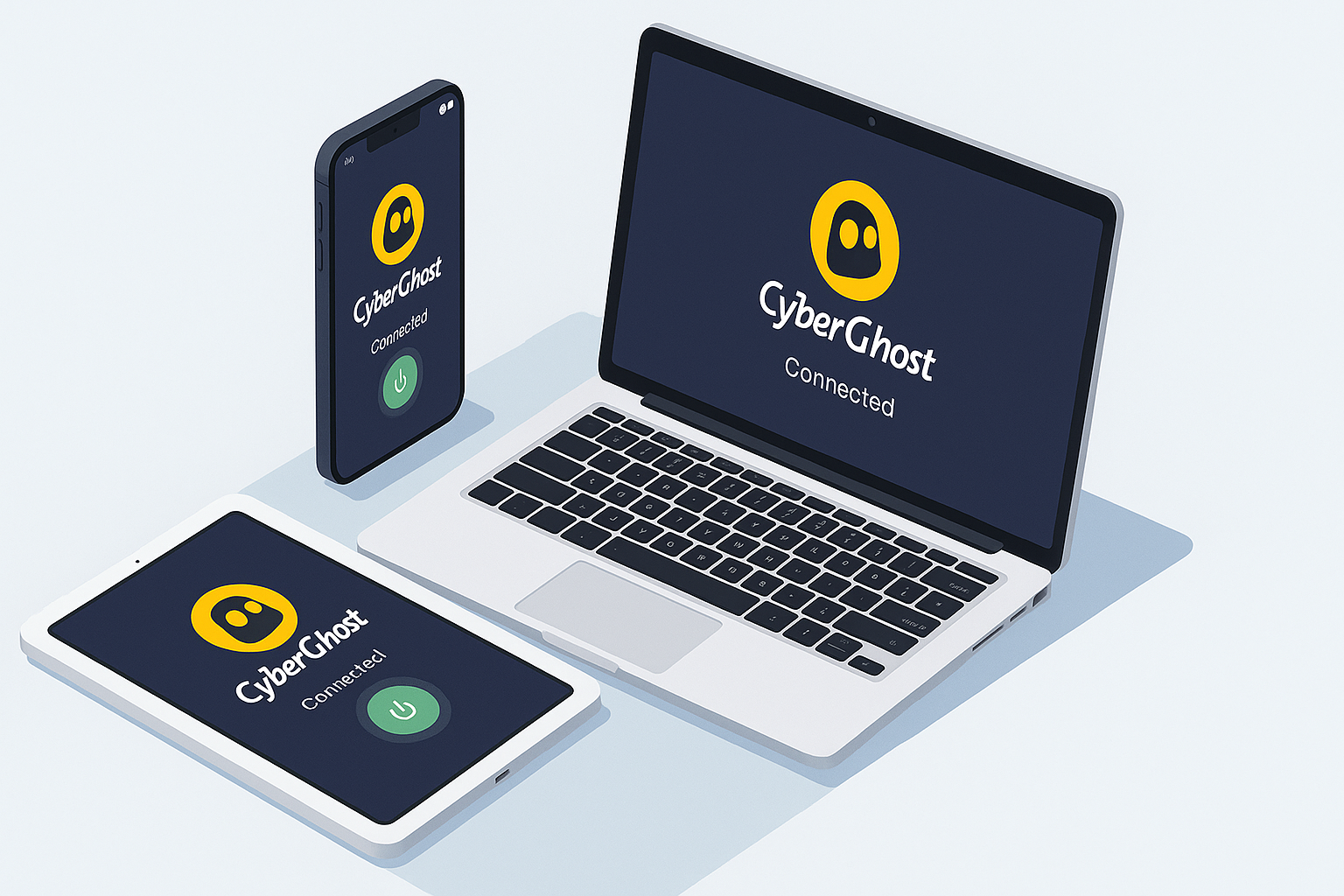
Is It Malware or the Real CyberGhost?
A crucial concern when discovering unexpected software is whether it’s a legitimate application or potentially harmful malware masquerading as a known product. If you’re asking yourself, “How did CyberGhost VPN get installed on my computer?”, here’s how to determine if your CyberGhost installation is authentic:
Signs of Legitimate CyberGhost Installation
- Proper Installation Location: Authentic CyberGhost VPN installs in standard program locations (typically in Program Files on Windows) and creates proper uninstall entries in the Control Panel or Settings.
- Clean Reputation in Security Scanners: Legitimate CyberGhost files should pass scrutiny from reputable antivirus programs without triggering malware warnings. While some false positives have occasionally occurred with CyberGhost (as with many VPNs), major security vendors generally recognize it as safe MalwareTips.
- Official Branding and UI: The authentic CyberGhost application features professional design, consistent branding, and a polished user interface with no spelling errors or obvious design flaws.
- Functional VPN Capabilities: The legitimate software will offer actual VPN functionality, including server selection, connection options, and settings adjustments.
Warning Signs of Fake VPN Software
- Aggressive Pop-ups and Ads: Malware disguised as VPN software often bombards users with excessive advertisements or suspicious pop-ups.
- Browser Hijacking: If your browser’s homepage, search engine, or default settings change unexpectedly after installation, the software might be malicious CyberGhost VPN.
- Performance Issues: Malicious software typically causes notable system slowdowns, high CPU/memory usage, or other performance problems.
- Difficult Removal: Fake VPN applications often resist standard uninstallation processes or reappear after removal attempts.
- No Company Information: Legitimate CyberGhost has clear company information, privacy policies, and terms of service accessible through the application and website.
Verifying CyberGhost VPN’s Legitimacy
If you’re still uncertain about your CyberGhost installation, here are practical steps to verify its authenticity:
Check Installation Source and Path
Examine where the application is installed on your system:
- For Windows: Navigate to
C:\Program Files\CyberGhostorC:\Program Files (x86)\CyberGhost - For Mac: Check the Applications folder for the CyberGhost application
Review Application Details
Right-click the application executable and check properties/information:
- Verify that the digital signature shows “CyberGhost S.A.” or “Kape Technologies” as the publisher
- Check the version number against the latest version on the official website
- Examine file creation and modification dates to understand when it was installed
Scan with Antivirus Software
Run a targeted scan of the CyberGhost application files with your antivirus software. Legitimate CyberGhost files should pass without issue, though occasionally VPN software might trigger false positives in some security products Bitdefender.
Check for Active VPN Connections
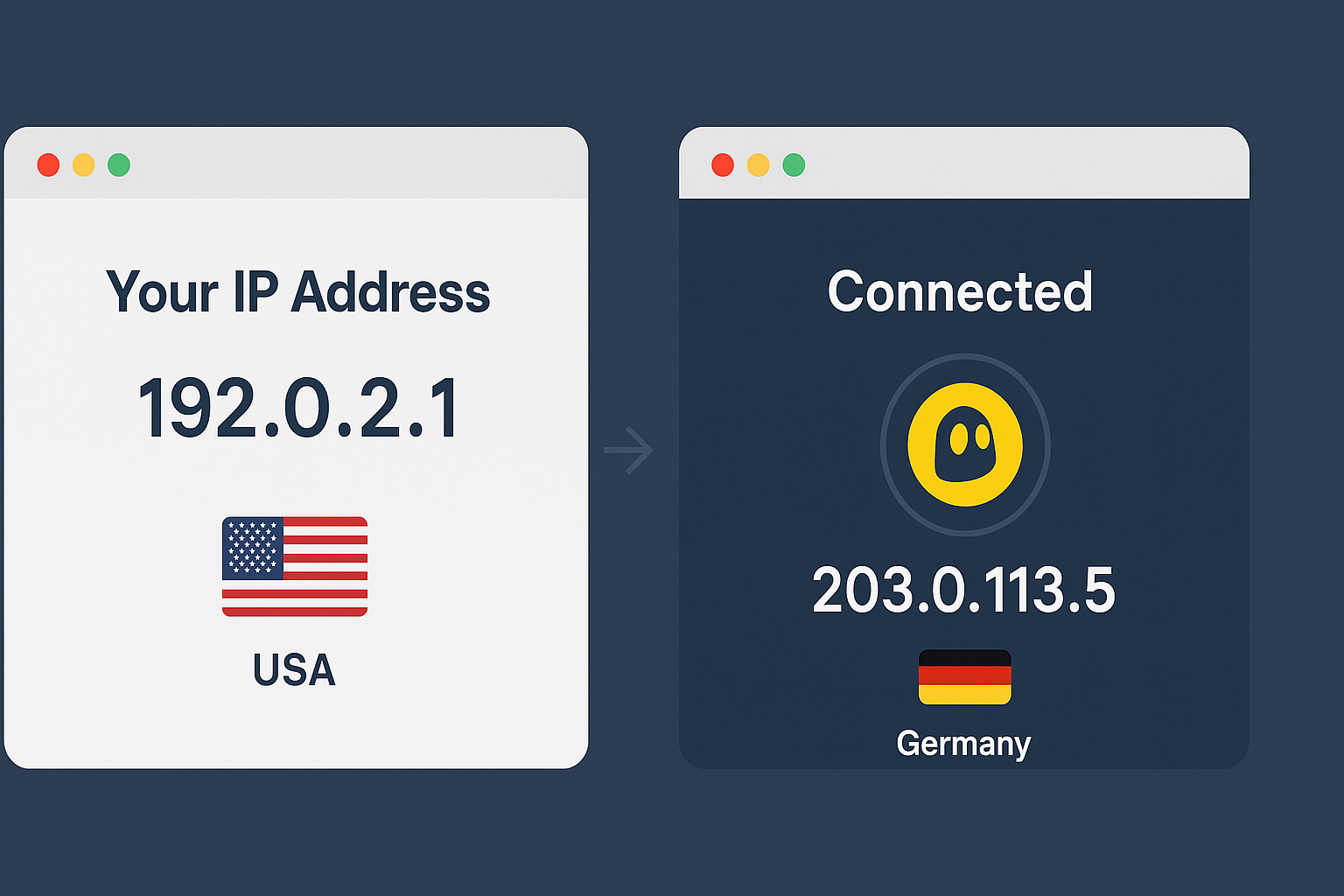
Verify if the VPN is establishing connections:
- Visit a “What is my IP” service like ipinfo.io with the VPN disconnected
- Connect CyberGhost VPN to a server in a different country
- Revisit the IP checking service – if your IP address and location change, the VPN is functional
How to Handle CyberGhost on Your PC
Once you’ve determined how CyberGhost arrived on your system and verified its authenticity, you’ll need to decide what to do next. Here are your options:
If You Want to Keep CyberGhost VPN
So if you decide the service is valuable to you (or discover you’ve been using a trial version you’d like to continue using):
- Upgrade to a Paid Plan: CyberGhost offers several subscription options, including monthly ($12.99/month), 6-month ($6.99/month), and 2-year plans (around $2.19/month) with a 45-day money-back guarantee. Security.org.
- Configure for Optimal Use: Adjust settings for your specific needs, such as enabling the kill switch, selecting preferred servers, or setting up split tunneling if you only want certain applications to use the VPN.
- Install on Additional Devices: Your CyberGhost subscription supports up to seven simultaneous connections, so you can install it on other devices you own.
If You Want to Remove CyberGhost VPN
If you’ve determined you don’t need or want the VPN service:
Standard Uninstallation (Windows)
- Open the Start menu
- Go to Settings > Apps > Apps & Features
- Locate CyberGhost VPN in the list
- Click Uninstall and follow the prompts.CyberGhostVPN
Complete Removal (For stubborn installations)
If the standard uninstallation doesn’t completely remove CyberGhost:
- Use a third-party uninstaller like Revo Uninstaller or IObit Uninstaller to thoroughly remove all traces
- Check for and remove any leftover registry entries (using Registry Editor with caution):
- Look in
HKEY_LOCAL_MACHINE\SOFTWARE\CyberGhost - Also check
HKEY_CURRENT_USER\SOFTWARE\CyberGhost
- Delete any remaining folders in Program Files or AppData locations, Comparitech
Browser Extension Removal
If you’re only dealing with a CyberGhost browser extension:
For Chrome:
- Click the three-dot menu in the top-right corner
- Select More tools > Extensions
- Find the CyberGhost extension and click Remove CyberGhost VPN
For Firefox:
- Click the menu button and select Add-ons and themes
- Navigate to Extensions
- Find CyberGhost VPN Free Proxy and click the three dots > Remove
Preventing Unwanted Software Installations
To avoid future surprises with CyberGhost or other unexpected software, consider these preventative measures:
Be Vigilant During Software Installation
Pay close attention to each screen during the installation process. Look for:
- Pre-checked boxes for “optional” or “recommended” software
- Custom or Advanced installation options that reveal bundled software
- Fine print mentioning additional programs being installed
Use Anti-Bundleware Tools
Consider using tools designed to detect and prevent unwanted software bundling:
- Unchecky – automatically unchecks offers to install additional programs
- AdwCleaner – removes adware and unwanted programs
- App installers with built-in protection against potentially unwanted programs (PUPs)
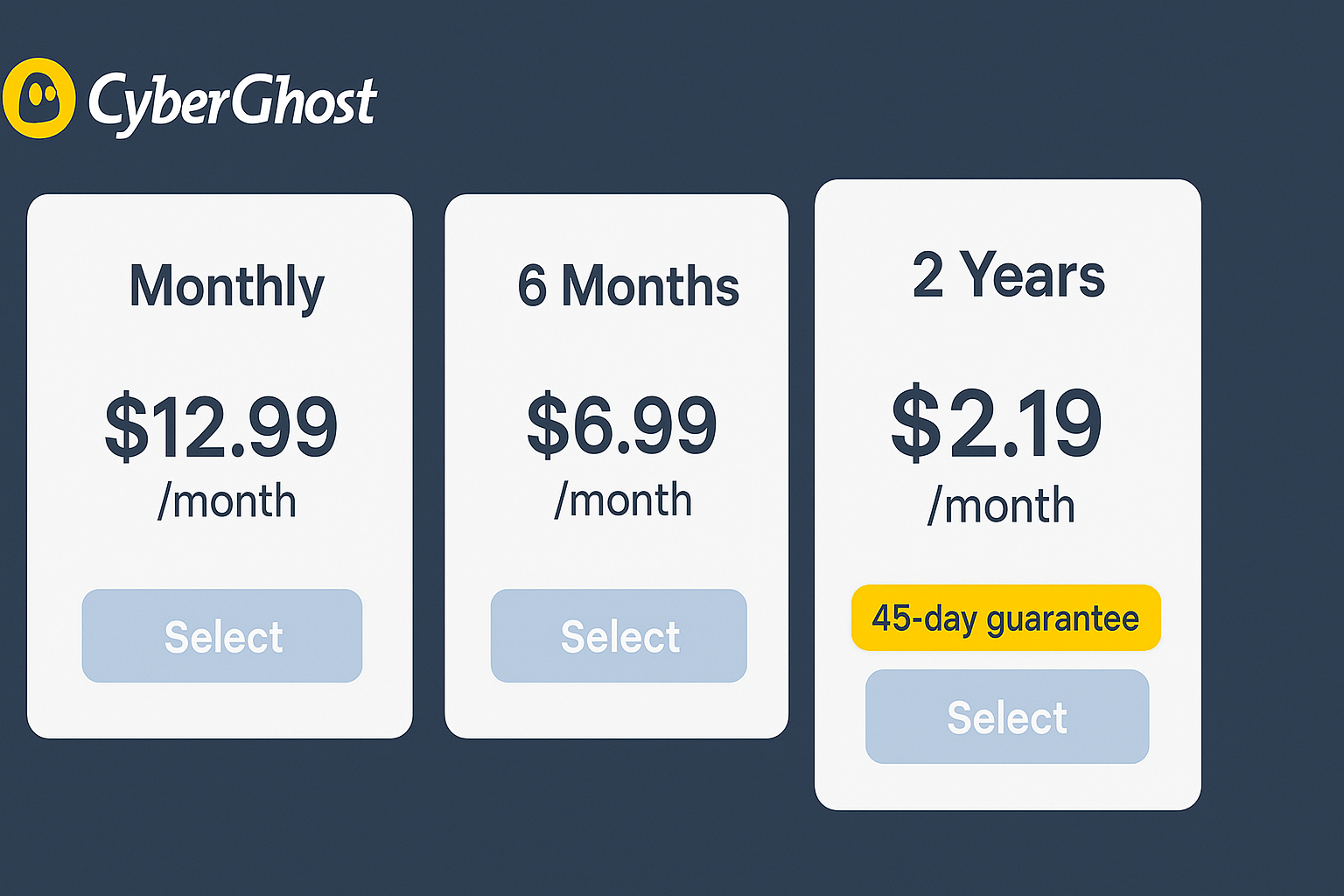
Keep Your System Updated
Maintain updated security software that can detect potentially unwanted applications:
- Use reputable antivirus software with PUP detection capabilities
- Enable Windows Defender’s protection against potentially unwanted applications
- Regularly scan your system for unwanted software, Microsoft Support
Download Software Only from Official Sources
Reduce risks by obtaining software directly from official websites or reputable app stores:
- Verify website URLs before downloading (cyborghostvpn.com vs. cyberghostvpn.com)
- Use official app stores like Microsoft Store, Apple App Store, or Google Play
- Be wary of software download aggregator websites that might bundle additional programs
The Value of VPNs: Should You Keep CyberGhost?
Now that you understand how CyberGhost likely appeared on your system, you might wonder whether you should keep it. Here’s a balanced perspective on the potential benefits and limitations:
Potential Benefits of Using CyberGhost VPN
- Enhanced Privacy: CyberGhost encrypts your internet traffic, making it difficult for ISPs, network administrators, or potential eavesdroppers to monitor your online activities CyberGhost VPN.
- IP Address Masking: By hiding your real IP address, CyberGhost helps prevent websites, advertisers, and online services from tracking your location or building profiles based on your browsing. Cloudwards.
- Access to Geo-Restricted Content: CyberGhost offers specialized streaming servers that can help you access region-locked content from services like Netflix, BBC iPlayer, or Disney+.
- Public Wi-Fi Security: When using public Wi-Fi networks at coffee shops, airports, or hotels, CyberGhost provides an additional layer of security against potential hackers on those networks.
Limitations and Considerations
- Performance Impact: While CyberGhost performs well in speed tests, any VPN will introduce some level of latency and potentially reduce your connection speed Tom’s Guide.
- Not a Complete Security Solution: VPNs like CyberGhost protect your connection, but don’t replace antivirus software or protect against all types of online threats CyberGhost VPN.
- Potential Conflicts with Other Software: Some users report compatibility issues between CyberGhost and certain security software, such as Malwarebytes Malwarebytes Forums.
- Cost Consideration: While CyberGhost offers affordable long-term plans, maintaining another subscription service is an ongoing expense to evaluate against your privacy needs.

Conclusion
Finding CyberGhost VPN on your PC without remembering installing it can initially be concerning, but as we’ve explored, there are many legitimate explanations for its presence. From software bundling and browser extension recommendations to security suite inclusions or simply forgotten installations, the appearance of this VPN service is rarely the result of malicious activity.
CyberGhost VPN itself is a legitimate, widely-used privacy tool that offers substantial benefits for those concerned about online privacy, security on public networks, or accessing geo-restricted content. However, the decision to keep or remove it should be based on your personal privacy needs, budget considerations, and how the software arrived on your system.
If you choose to keep CyberGhost, take time to learn about its features and configure it properly to maximize your online protection. If you decide to remove it, follow the comprehensive uninstallation steps outlined in this guide to ensure complete removal.
Going forward, remain vigilant during software installations, read terms carefully, and consider using tools that help prevent unwanted software bundling. Your digital privacy and security are ultimately in your hands – whether that includes CyberGhost VPN or not is a personal choice that should be made with full awareness and intention.
Have you ever discovered unexpected software on your computer? How did you handle it? Share your experiences in the comments below!



