Listen, I’ve been there with VPN issues in That moment when you’re trying to access something important, and your VPN decides it’s the perfect time to disconnect. Or when your connection suddenly crawls at a snail’s pace during an important video call. It’s enough to make anyone want to throw their device out the window.
After years of dealing with these VPN issues myself, I’ve compiled everything I’ve learned into this guide. I’m not just sharing theoretical knowledge—I’m giving you the exact steps that have saved me countless hours of frustration. Let’s dive into the real problems and their actual solutions.
VPN Issues I Keep Seeing (And How I Fix Them)
Connection Failures: My #1 VPN Issue
There’s nothing worse than clicking “connect” on your VPN and watching it fail repeatedly. I’ve lost count of how many times this has happened to me, especially when I needed security the most. These VPN issues can be incredibly frustrating.
Common Causes of VPN Connection Failures
In my experience, connection failures usually come down to a few common culprits:
- Server Overload: Too many users on a single server can lead to connectivity problems.
- Incorrect Settings: Misconfigured settings can prevent a successful connection.
- Outdated Software: Using an outdated VPN client can result in compatibility VPN issues.
The first time I encountered this VPN issue, I spent hours trying complex solutions before discovering the fixes were pretty simple.

Speed Issues That Make Me Want to Scream
I remember trying to stream a live event while traveling, and my VPN slowed my connection so much that all I got was a pixelated mess. Talk about frustrating! These VPN issues can turn a simple task into a nightmare.
Why VPN Speed Issues Happen
After experimenting with literally every setting I could find, I discovered speed drops typically happen because:
Protocol Limitations: Different VPN protocols offer varying speeds; some may not perform optimally in certain situations.
Long Server Distances: The greater the distance to the VPN server, the slower the connection may be.
ISP Throttling: Internet Service Providers may intentionally reduce speeds for VPN traffic.
DNS Leaks: The Silent Privacy Killer
This one’s sneaky and You think you’re protected, but your browsing activity is leaking like a sieve. I only discovered this was happening to me after running a leak test on a whim. Imagine my shock when I realized my “private” browsing wasn’t private at all!
My Troubleshooting Playbook for Connection Problems
When my VPN refuses to connect, here’s exactly what I do, in the order I do it:
1. Check My Internet First (Seems Obvious, But I Still Forget)
Before blaming my VPN, I make sure my internet is working. I can’t tell you how many times I’ve gotten frustrated with my VPN only to realize my Wi-Fi was the real problem. A quick speed test or trying to load a website without a VPN usually tells me what I need to know.
2. The Classic Restart (Works More Often Than I’d Like to Admit)
I used to think the “turn it off and on again” advice was too simplistic. Then I started counting how many times it fixed my VPN issues and The number is embarrassingly high. Sometimes all it takes is:
- Closing and reopening the VPN app
- Restarting my device completely
- Toggling my Wi-Fi off and on
3. Server-Hopping Until Something Works
When one server fails me, I don’t waste time—I immediately try another. I’ve found that servers closer to my actual location typically work better, but sometimes I have to try 3 to 4 different ones before finding one that connects properly.
4. Double-Checking My Login Details (My Common Mistake)
I can’t count how many times I’ve been locked out because I mistyped my password or username. It’s such a simple thing, but it happens to the best of us. I always verify:
- My username is correct
- My password is entered properly
- The server information is accurate
5. Temporarily Disabling My Security Software
My antivirus and firewall have saved me from many threats, but they’ve also blocked my VPN more times than I can count. Temporarily turning them off often solves the connection problem instantly.

How I Boost My Painfully Slow VPN Speeds
When my VPN turns my high-speed connection into dial-up internet from the ’90s, here’s my battle plan:
1. Finding the “Goldilocks” Server
Through painful trial and error, I’ve learned that server location is EVERYTHING for speed. I always try to connect to servers that are:
- Geographically close to me (this makes a 200% difference)
- Not overcrowded with users
- Optimized for whatever I’m doing (some VPNs have special streaming or gaming servers)
I once switched from a server in another country to one in my own, and my speed jumped from 5 Mbps to over 50 Mbps. The difference was night and day.
2. Playing Protocol Roulette
Different VPN protocols have dramatically different speeds. In my experience:
- WireGuard is usually the fastest (when available)
- IKEv2 gives me great speeds on mobile
- OpenVPN is reliable but sometimes slower
I always test different protocols when I’m experiencing slowdowns. The right protocol can double or triple your speed—I’ve seen it happen on my own connection.
3. Killing Bandwidth-Hungry Background Apps
I can’t tell you how many times I’ve complained about VPN speeds only to realize I had massive downloads running in the background. Now I always check for:
- Updates downloading in the background
- Cloud storage syncing
- Media streaming in other tabs
4. Outsmarting ISP Throttling
My ISP loves to throttle VPN traffic—it’s like they have a personal vendetta against privacy. When I suspect throttling, I:
- Switch to a different protocol
- Use obfuscated servers (if my VPN offers them)
- Connect through port 443 (which looks like regular HTTPS traffic)
My Wake-Up Call About DNS Leaks
I thought I was being so careful with my online privacy until I discovered my DNS was leaking. Here’s what I learned and how I fixed it:
1. What a DNS Leak Means (In Plain English)
A DNS leak is your computer asking your ISP “Hey, where can I find this website?” even when you’re using a VPN. This means your ISP can see every site you visit—which defeats the whole purpose of using a VPN for privacy.
I was shocked when I ran a DNS leak test and saw my actual ISP listed there. All that time I thought I was browsing privately!
2. How I Check for Leaks (Takes 30 Seconds)
Now I regularly check for DNS leaks using DNSLeakTest.com. It’s super simple:
- Connect to your VPN
- Visit the website
- Run the standard test
- If you see your actual location or ISP listed, you have a leak
3. Enabling DNS Leak Protection (The Setting I Always Forget)
Most good VPNs have DNS leak protection built in, but sometimes it’s not enabled by default. I always make sure to:
- Go to the VPN settings
- Look for “DNS Leak Protection” or similar
- Enable it if it’s not already on
4. Using Secure DNS Servers (My Extra Layer of Protection)
For maximum security, I sometimes manually set my DNS servers to ones that prioritize privacy, like:
- The VPN’s own DNS servers
- Privacy-focused options like 1.1.1.1 (Cloudflare) or 9.9.9.9 (Quad9)
This extra step has given me peace of mind about my browsing privacy.
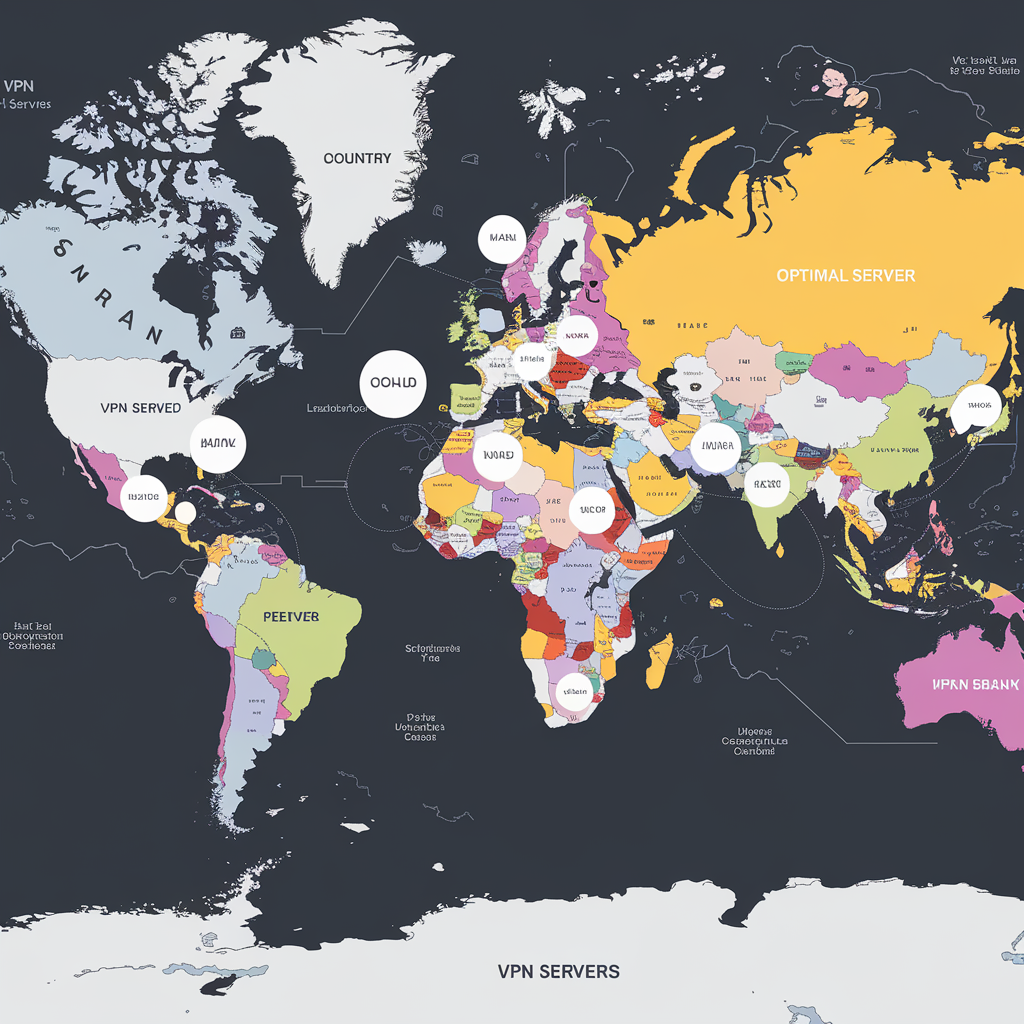
App Crashes and Compatibility Issues I’ve Faced
VPN apps can be finicky beasts. I’ve dealt with crashes, freezes, and weird compatibility issues across multiple devices. Here’s what works for me:
1. Troubleshooting Those Annoying App Crashes
When my VPN app starts crashing regularly, the first thing I do is check for updates. I’ve found that running outdated VPN software is asking for trouble.
I once had a VPN app that crashed every time my computer woke from sleep. The solution? A simple update fixed everything.
2. Making Sure My VPN Works With My Device
Not all VPNs play nice with all devices. I learned this the hard way when I bought a new router and couldn’t get my VPN to connect. After hours of frustration, I discovered the VPN simply didn’t support that router model.
Now I always verify compatibility before:
- Upgrading my operating system
- Buying new devices
- Installing on less common platforms
3. When All Else Fails: Reinstall or Switch
Sometimes the nuclear option is the only one that works. I’ve had to:
- Completely uninstall and reinstall my VPN app
- Try a completely different VPN client for the same service
- Switch to a different VPN provider altogether (in extreme cases)
When I Finally Cave and Contact Support
I’m stubborn—I’ll try to fix things myself for hours before asking for help. But I’ve learned there are times when contacting support is the smart move:
1. After I’ve Tried Everything in My Playbook
When I’ve gone through every troubleshooting step I know and still can’t fix the issue, that’s when I reach out. But I make sure to try everything first—it saves time in the long run.
2. How I Communicate to Get Faster Help
I’ve learned that being specific gets me better support. Instead of saying “My VPN doesn’t work,” I say something like:
“I’m using [VPN name] version X.X on Windows 11. The connection fails with error code ABC. I’ve already tried restarting, switching servers, and disabling my firewall.”
This approach has consistently gotten me faster, more helpful responses.
3. What I’ve Learned to Expect from Support
In my experience, VPN support quality varies wildly. Some providers respond within minutes with helpful advice, while others take days to send generic responses.
The best support teams have:
- Walked me through custom troubleshooting
- Provided special configuration files
- Escalated to technical teams when needed

My Final Thoughts on Fixing VPN Issues
After years of dealing with VPN issues, I’ve learned that most problems have surprisingly simple solutions. What looks like a complex technical issue is often fixed by a restart, a server switch, or toggling a setting.
Don’t let VPN problems stop you from protecting your privacy online. With the troubleshooting steps I’ve shared—the same ones that have saved me countless hours of frustration—you can solve most issues in minutes rather than hours.
And remember, if all else fails, don’t be stubborn like me—reach out for help sooner rather than later. Your future self will thank you for the time saved!




Pingback: Wi-Fi Speed: Simple Tricks To Double Your Router Speed